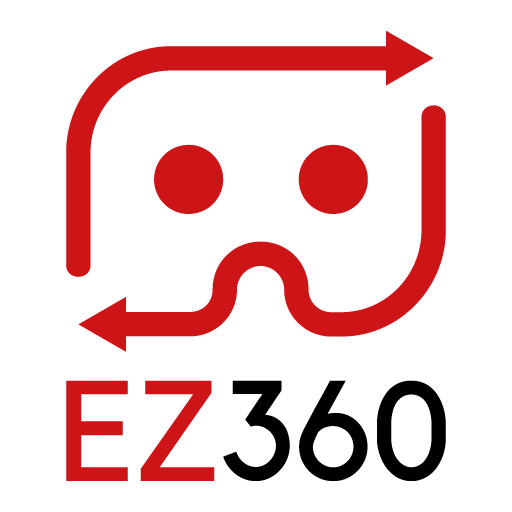Add subtitles to a video
Add subtitles to a video
Subtitles are a textual version of a dialogue or other audio. Subtitles are used when audio is in a different language, hard to hear support the video in another way. If you create a video with subtitles you can choose to use “burned in” subtitles and make them part of the video. For 360° content, burned in subtitles are not always optimal because they are in a fixed position in the video and that does not guarantee that the viewer can see the subtitles. Another way is to use external subtitles where the subtitles are in a separate file.
EZ360 supports external subtitles when you use .srt files, the most common used subtitle format. The subtitles are shown not in a fixed position in the video but are always slightly below the center of where the viewer is watching.
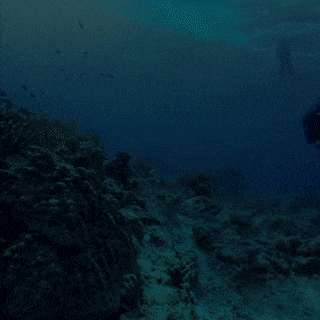
So how do you add a subtitle file in EZ360? Easy, follow the steps below:
1. Log in to the EZ360 portal
2. Go to Content & Playlists
3. If you haven’t already, upload a video
4. Click on the edit icon for the video that you want to add subtitles to
5. Go to “Subtitle File” and click “Choose file”
6. Upload you subtitle file
Thank you for reading this article. If you’re new to us, definitely make sure to checkout EZ360, our software has helped out many organizations with their VR content. If there is anything unclear, please don’t hesitate to contact us. We are happy to help.