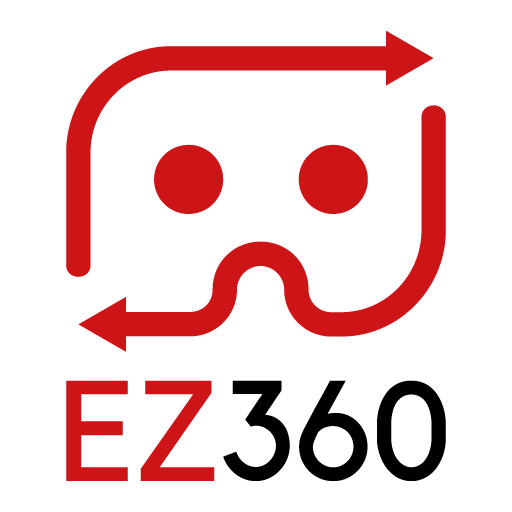Remove the EZ360 watermark
When you are using the free plan of EZ360, a watermark appears over the video when playing it on a VR device (a transparent EZ360 logo). You can easily remove this watermark by upgrading to one of the paid plans, or if you don’t require extra storage or headsets by just removing the watermark for only $21 ( €19) per month. Follow the steps below to do this:
Step 1: Login to your EZ360 account
Step 2: Click on your e-mail address at the top and click “Subscription”
Click on your e-mail address at the top to open a menu, here you need to click at “Subscription”
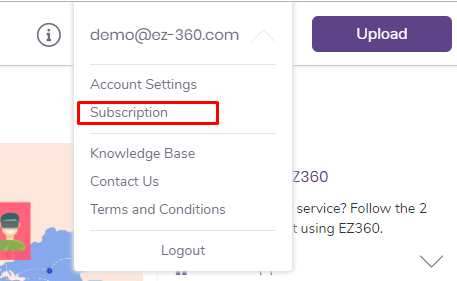
Step 3: Click on “Remove Watermark”
At the bottom of the “Free Plan” panel, you will see a text “Remove Watermark”. Click on it to open the confirmation screen.
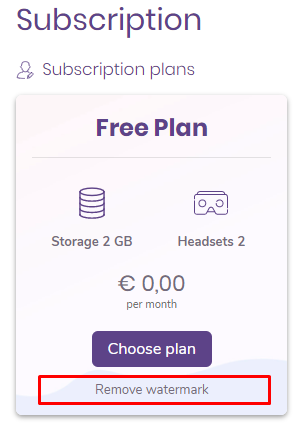
Step 4: Confirm the subscription change
Review the subscription change, select a preferred payment method if you haven’t already done so before, agree to the purchase terms and confirm your purchase. If you would like to complete your order using a different payment method or prefer annual billing, contact us at info@ez-360.com.
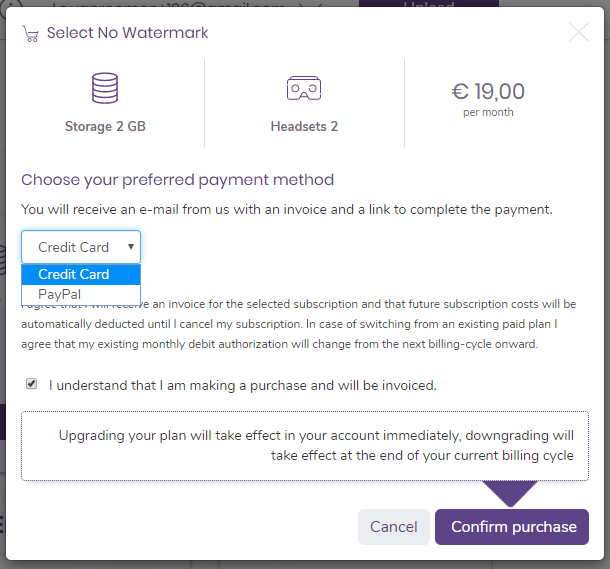
Watermark removed!
After you have confirmed the purchase, the watermark will be removed immediately, just restart the EZ360 VR app and play one of your videos. From now on, you can enjoy all the benefits of EZ360 without any watermark. Our administration department will contact you at your EZ360 e-mail address to arrange billing using your preferred payment method.
Thank you for reading this article. If you’re new to us, definitely make sure to checkout EZ360, our software has helped out many organizations with their VR content. If there is anything unclear, please don’t hesitate to contact us. We are happy to help.