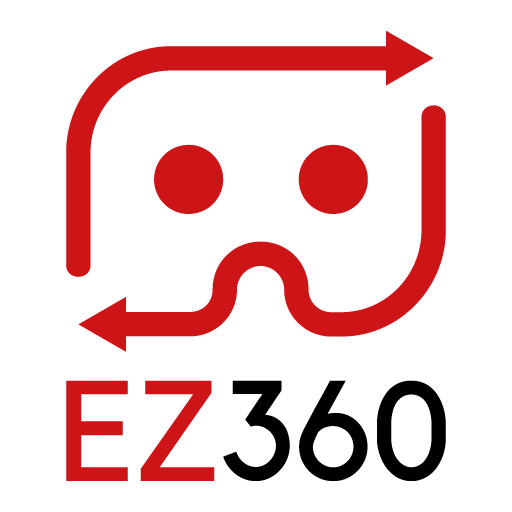Upload VR content
Note: If for some reason your content will not upload to EZ360, you can always send your content to info@ez-360.com via an email service such as WeTransfer or TransferXL. If you provide us with your EZ360 account email address we will put the content into your account for you.
Steps
Video tutorial at the bottom of this article.
1. Make sure you are logged into the EZ360 web portal: portal.ez-360.com
2. After logging in, go to the ‘Content & Playlists’ tab on the left-hand side.
3. Click ‘Upload new content’, you will get a new screen where you can upload your video(s).
4. You can either drag & drop your content or select ‘Or choose files’ to go into your directory and select which content you want to upload.
5. After you finished selecting your content, hit ‘ Start Upload’ on the bottom of the page. This starts the uploading process.
6. After this is finished, click ‘Return to Library’.
7. Click the edit icon for your VR content. Here you can change the name, adjust the content type, upload a thumbnail etc. Make sure to hit ‘Save’.
8. Make sure that the content you want to have displayed in the VR player, is assigned to one or more playlists.
Next: Add Content to Playlist
Thank you for reading this article. If you’re new to us, definitely make sure to checkout EZ360, our software has helped out many organizations with their VR content. If there is anything unclear, please don’t hesitate to contact us. We are happy to help.