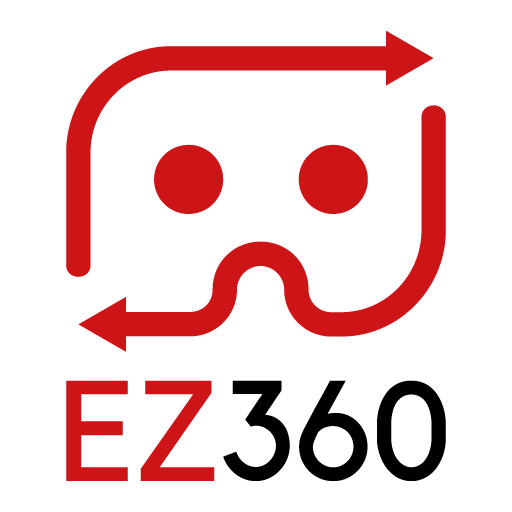Creating and editing a playlist
Steps
Video tutorial at the bottom of this article.
1. Make sure you are logged into the portal: portal.ez-360.com and that you have uploaded some content to your content library. If you have not yet uploaded any content please read this article first.
2. Go to ‘Content & Playlists’ on the left-hand side.
3. Scroll down and click ‘Create playlist’.
4. Name your playlist and if desired add a custom background/logo that will be used specifically for this playlist.
5. Click ‘Add content’ and add the content that you want to have displayed in this playlist.
6. Click ‘Save playlist’.
7. Your playlist and its content will now be shown in the EZ360 VR player app.
8. If you want to edit a playlist, go to ‘Content & Playlists’ and click the edit icon in an existing playlist.
Note, if you have only 1 playlist, upon starting the EZ360 VR player app, the playlist will automatically open and you will immediately see the content. If you have only 1 playlist with only 1 content file, upon starting the app the content will be played immediately. With multiple playlists assigned to a VR headset, you will first have to choose a playlist before you can access the content.
Next: Download the EZ360 VR player
Thank you for reading this article. If you’re new to us, definitely make sure to checkout EZ360, our software has helped out many organizations with their VR content. If there is anything unclear, please don’t hesitate to contact us. We are happy to help.