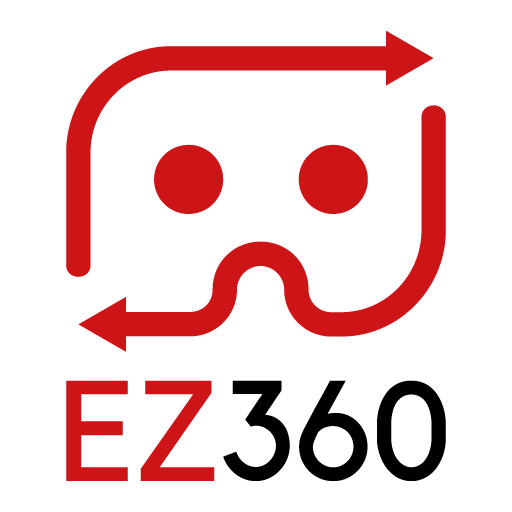How to enable developer mode on Oculus Go and Quest
This article includes useful information on the use of Developer mode for Oculus Go and Oculus Quest. We start with a step by step guide on how to enable Developer mode. Below the written steps that you need to follow, there is also a video that shows you how to do it. At the en of the article we give you some pros and cons for the developer mode compared to the regular mode and provide you with two other must-use tricks when showcasing VR content!
How to enable developer mode on Oculus Go and Oculus Quest
To enable developer mode you need the Oculus app on your phone (android/iOs). Developer mode can not be enabled from within the device itself.
- Make sure your phone has bluetooth enabled.
- Open the Oculus app on your mobile device.
- In the Settings menu, select your Oculus Go/Quest headset that you want to use
- Select More Settings.
- Toggle Developer Mode on. If you’re asked to create an Oculus Organization, follow these steps to do this:
- On your phone or PC, login to your oculus account and navigate to: https://dashboard.oculus.com/
- Create a new organization
- Enter your organization name and click submit.
- Review and accept the terms
- Go back to your mobile device and follow the instructions from Oculus to toggle Developer Mode on.
Pros and Cons of Oculus Developer mode
Pro: You can unlock the device with the volume buttons instead of the controller
Pro: You can sideload apps that are not in the Oculus Store
Con: Connecting the device to a computer takes some extra steps (view this article)
Take it to the next level
Make use of EZ360 and organize professional, custom-branded VR experiences with your own content without any hassle!
- Video auto-start
- Auto restart for new viewer
- Custom branding
- VR Sync
Also, if you haven’t already done so, get rid of the “Enter VR Screen” and showcase your VR content without the need of a controller, by adjusting the sleep mode for the Oculus Go.
Thank you for reading this article. If you’re new to us, definitely make sure to checkout EZ360, our software has helped out many organizations with their VR content. If there is anything unclear, please don’t hesitate to contact us. We are happy to help.